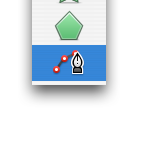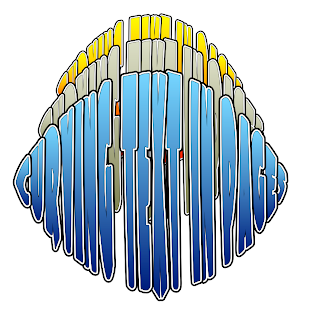|
| A comic showing what you can do. |
Readers often ask how to curve text in Pages or how to outline the letters. Filling letters with images is another design trick popular with the readers of this blog.
I’ve mentioned several times here Comic Life, a graphic and layout programme from Plasq.com.
It is designed to put together comic strips with graphic images or photos in various layouts and add captions and speech bubbles to the images.
Comic Life has a colourful and joyful interface and is very easy to use. It’s tools, menus and techniques are very similar to iWork’s. There is a familiar Inspector and many icons in the Toolbar are the same as in iWork. If not they are easy to understand. If you are already comfortable with iWork it will take no time for you to start using Comic Life straight away, simply by following prompts and clicking around.
Full completed designs can be exported to a number of popular formats, including PDF, ePub, JPEG and PNG. And elements of Comic Life designs, such as chunks of text or text and graphics can be copy-pasted into iWork projects.
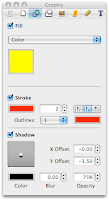 Comic Life may look like child’s play but it has a number of powerful features not available in iWork. Here is what you can find in Comic Life 2.2.6 that can be useful in iWork projects.
Comic Life may look like child’s play but it has a number of powerful features not available in iWork. Here is what you can find in Comic Life 2.2.6 that can be useful in iWork projects.
1. Curving text.
Text can be curved by dragging blue handles of the selected text box. Click on Lettering in the window at the bottom of your document and drag it to a comic panel.
2. Outlined text.
Text in templates is already outlined. Change the number and colour of the outlines in the Graphic Inspector under Stroke.
3. Colour-filled typography.
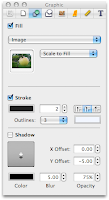 Letters and other typographical symbols can be colour-filled. Many come with gradient (changing) colour. Choose either gradient or solid colour fill in Graphic inspector by clicking in the colour well and then in the colour palette. Click on the comic panel to choose a background colour for the panel.
Letters and other typographical symbols can be colour-filled. Many come with gradient (changing) colour. Choose either gradient or solid colour fill in Graphic inspector by clicking in the colour well and then in the colour palette. Click on the comic panel to choose a background colour for the panel.
4. Image inside text.
If you want to put an image inside letters, go to Graphic Inspector and choose Image from the Fill drop-down menu. Drag an image from iPhoto or from the Desktop into the image well. It will fill the letters. Here, I’ve used the same apple photo that’s in the graphic panel and favicon of this blog.
There is much more of course. Comic Life is a fun and useful programme that will complement whatever you do in iWork.
Comic Life retails for $29.99 on Plasq.com and from Mac App Store.