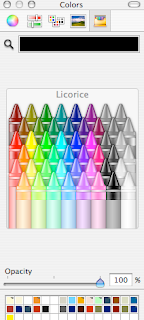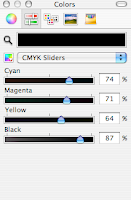The only reliable way I know to produce high quality CMYK separated PDFs from Pages is to process documents through PostScript to Acrobat Distiller.
The only reliable way I know to produce high quality CMYK separated PDFs from Pages is to process documents through PostScript to Acrobat Distiller.So, what if I don't have Distiller? Numerous readers of this blog have asked me this question. I asked it myself when I was looking at Pages three years ago. I am still not aware of another way to produce CMYK separated PDFs without Distiller.
I can suggest a workaround though:
- if you need CMYK PDFs for a one-off, occasional project save your Pages document to PostScript, put it on a USB stick, CD or similar and take the PS files to a friend with full Acrobat Pro suite which includes Distiller. A computer service/shop or a small professional printer may do the distilling and colour separation from PS files for you for a reasonable fee;
However:
- if your project is of a continuous, long term nature - periodical print publication, posters, cards etc., my advice would be - get yourself full professional Acrobat/Distiller suite. I've just looked it up on Amazon - Pro version 9 could be as low as 200 dollars. When I did costings for my magazine I found that even after upgrading my Mac to Tiger, installing additional RAM (Pages are very RAM hungry!) and buying Acrobat Pro, I'd spend about half of what I'd have to, had I chosen InDesign or Quark.
And the ease of learning Pages, their elegance and intuitive behavior are a big factor too.
Nevertheless I agree with those who complain that there is a missing link between Pages and professional printing. Export to PDF or 'printing' to PDF with Preview is only good for small series digital printing, but not for bigger printshops which require four colour separation.
To read other articles on producing professional print quality PDFs from Pages please click here:
Pages and professional printing on this blog.