Mihail Stelios asks if it is possible to make a book in Pages.
Of course you can make a book in Pages. I have been producing a magazine and guides of up to 64 pages.
There are many things to consider. I think the main one is to plan thoroughly all stages of your work.
Here are a few pointers:
- start with
deciding on the format (A4 or A5? or custom size? portrait or landscape orientation?), check dimensions with printers if you are going to print the book professionally. Normally, you add 3 mm all around to allow for printers' edge cutting. Calculate margins carefully allowing more space if the book is going to be bound. Set dimensions in a Pages document and save it to duplicate for all other pages of the book.
-
calculate production costs, including packaging and delivery. Weight of paper and type of binding (stapled, ring or hard spine) affect the final cost and quality. Heavy paper allows for better quality, but may put your publication into a higher postal tariff bracket. Lighter paper saves on cost, but may make images show through paper on adjacent pages which would upset artists or advertisers. Check with printers and ask for quotes and look at samples. Don't be afraid to ask 'unprofessionally' sounding questions. Nobody knows everything in full detail.
- decide how you are going to
deliver finished pages to printers. Most take PDFs, many are happy to bundle them themselves, some will ask you to do it. Make sure you have the software to convert Pages to press quality PDF (e.g. Adobe Acrobat) and check the settings with your printers. In my experience it is best to establish physical, face-to-face contact with printers you are going to work with. But if this is not practical, test run sending large files via
File Transfer Protocol programmes, such as Zipper of SendIt.
-
make a 'map' of your book. Put all pages as boxes on one page or on a double page and mark what goes where. Then print it out or keep the file in the Dock or in the side panel of an open window to have quick access to it. Mark finished pages as you go, it will save a lot of hassle later.
- make sure
all files/pages are clearly named (e.g. page number, what's on it) and don't change them until the work is finished. It's very easy to loose track of where you are on each particular page.
Make folders for each stage in work - e.g. 1 draft, 2 draft, 1 proofs, 2 proofs, printers proofs etc. and move pages from one folder to the next only when the work is finished.
-
break all work into manageable chunks: front page/cover, back page/cover, contents, index, sections, don't work in large files. It is best to work page by page, or on two facing pages. However, if your book is one continuous body of text, e.g. a novel, pre-edit and pre-proof it BEFORE breaking into chunks for layout.
Read more in 'Editing Large Texts' article.
- first
design two facing pages of the main body of the book and then use them as templates for the rest. Pay special attention to small design elements - lines, clipart, page headers and footers. They should be the same, in exactly the same position on the page throughout the book. Metrics Inspector allows fixing co-ordinates down to a fraction of a millimetre. Remember that repeating lines, boxes, clipart are used to align pages when the finished work is bundled for the printing presses.
-
use one, maximum two fonts for all of the book. For headings, sub-headings and notes use font variations, not different font.
-
don't rush to finish, check finished work at least three times for typos and other mistakes, such as page numbers. Contents and index pages are especially important - page number in Contents must correspond to the page in the body of the book. It may seem obvious, but that's where mistakes often occur. It's worth checking the whole finished work for just one element - for instance page numbers: go through the whole book to make sure you haven't lost any pages or haven't repeated page numbers. Then take another element, for instance, font size of headings, and check that it is the same throughout the book. Then, check co-ordinates of lines, logos or clipart in headers or footers. They must be the same throughout the book too. This may seem unimportant, but if style is not consistent it creates an impression of sloppy, unprofessional product.
- make sure you know and understand
certain rules that are used in particular types of publications. For example, if you work on an arts catalogue, you should know that descriptions of works of art follow a particular set of rules. Take a catalogue of a reputable fine arts firm and follow the pattern - for example, first, title (bold), then name of the artist (regular), date of the work, media (italics), position of author's signature (semi-bold), notes (light, smaller font size), provenance (regular font, but indented). Suggested price/deposit etc.
Have a look at Books in iPhoto on your Mac, you may get good design ideas from there - or even decide to make a book in iPhoto. I haven't used it myself, but have friends who have. The results are very good, but the costs are high, so it's only worth using for special occasions - family book, gift etc.
Check other articles on this blog under Press quality PDFs and professional printing (in the side-bar)


















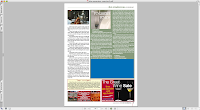
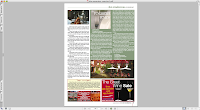



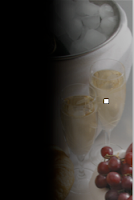

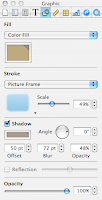
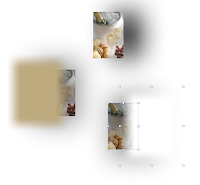









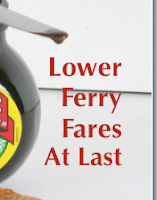
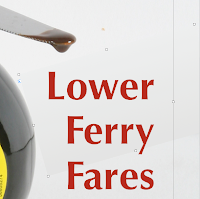
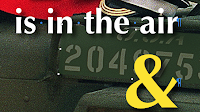
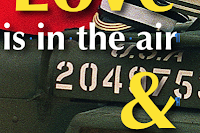
THANK YOU SO MUCH!!!
Saved my life...