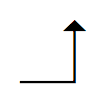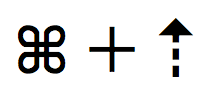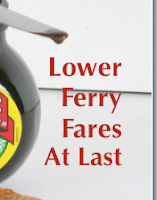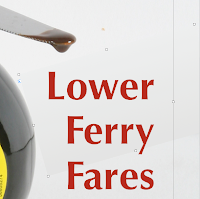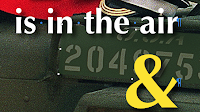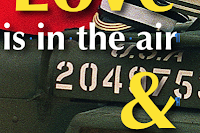There are many ways of sharing Pages documents and working on them as a team.
(There is an important update to this article about sending Pages documents as email attachments. To read it please click here)Here is a description of several ways to share Pages. I have used all of these successfully in my publishing project which involves journalists, editors, photographers, graphic designers and printers spread over a large area, mostly here in Normandy, but with contributors in other countries as well.
Sharing and team-working
use LAN:
simply move files from computer to computer over a local network. I have three computers linked together in my office over a router and it works fine.
use .Mac - iDisc:
This is a paid subscription service from Apple which includes, among many other things, a storage facility called iDisc. Pages documents could be stored in a public folder (or a private folder with password protected acces for members of your project team). That way, everyone can access the file and upload when they're finished.
This could be more attractive if your document progresses from one member of the team to another with each one having the authority to make changes, not just comment or suggest. From my own experience I'd recommend appointing one member of the group to be responsible for coordinating and clearing all changes and edits before they make it into the final version.
use PDFs:PDFs work on any computer and could be sent out via email or FTP. Full Acrobat allows comments and has various other proofing and editing features. Make your Pages project into a PDF to share. Check this earlier article on creating mailable compact PDFs from Pages:
'Three steps from Pages to PDF'Pages let you save your document straight to iPhoto in mailable JPEG format. Send it out directly from iPhoto. Alternatively, choose 'Mail PDF' option: your Pages document is converted into a mailable PDF and attached to a new Mail message in one go. Both options can be found in Print dialogue window when you click on PDF drop down menu in the bottom left corner. Check these previous articles:
-
Quick JPEGs straight from Pages;-
Sending out Pages documentsEnfocus PitStop allows modifications in PDFs, including correcting text. For more information see this previous article:
PitStop and producing press quality PDFsuse modules:break your project into chunks of work that can be done by many different workers who use their own favourite software, but deliver to you in PDF (or other Pages compatible format.) Then it's up to you to put the modules together in a Pages document.
Modules could be small graphic files or section headers, for example, or large semi-finished elements of a page. For instance, one of my colleagues lays out some of the pages for the magazine in InDesign, converts them to PDF and sends to me. They are not whole, ready to go pages, but just the part inside the margins. I add headers, footers with page number etc. myself.
If these modules are graphics heavy and too big to send as attachments, various free FTP systems could be used - Skype, Yousendit.com and others.
Converting Pages to Word and Word to PagesPages documents can be exported to Word format. Use Export... under File menu. Some formatting may be lost, but not to the extent that the document would become unrecognizable.
Word documents can be opened in Pages even easier: drag and drop the Word file onto the Pages icon in the Dock. Again, some formatting, may be lost, but not to the extent that the whole document would be unrecognizable.
Sometimes formatting created in the Word document must be retained. In these cases it's a good idea to 'Print' the Word document to PDF (preferably via PostScript, read about this process in these older articles: '
Pages and professional printshops: why PostScript') Then import (drag and drop) the PDF into the open Pages document. If the Word document is on several pages, delete the ones you don't need (in PDF) before importing.
Mask the PDF after importing as you would mask any image leaving only the part you need visible.
If you find working with masks too fiddly, crop your PDF (in Acrobat, under Document menu) and then import.
If you want to change fonts or anything else, do it in Word and then create PDF and import. For an example of this process see this older article:
'Importing Word into Pages: use PDF'
ScreenshotsScreenshot shortcut on Mac: Command+Shift+4. Cursor turns into a hair-cross. Drag it over an area of the screen and get a compact PNG file.
Don't forget about this feature which is very useful when teamwork and sharing is needed: to send out proofs, to illustrate an aspect or a detail of work/design which is too long to describe in words, to give lists of files and send detailed technical information on the document (take a screenshot of an open folder or of the Pages Inspector and send the PNG via email)
In generalI think Pages are not particularly difficult to share or to work in as a team. A few habits have to be changed, some workarounds used, but good results are not harder to achieve than in any other (often more expensive) software.
New users switching from MS Office have two major complaints: can't send Pages as email attachments and can't convert to Word or import from Word retaining formatting.
I have encountered the same difficulties, but after more than two years of continuous work in iWork/Pages I have developed a number of work-arounds. Anyone can, I think it's just a matter of time.
Pages documents are a different type of file - it is not actually a single file, but a collection of folders and files smartly put together by Apple's operation system to look on screen as though it is one whole. That is why, I assume, even a simple one page document could be several megabytes in volume and impossible to share via email. Skype can handle very large files, but refuses to take Pages documents for sending through its system.