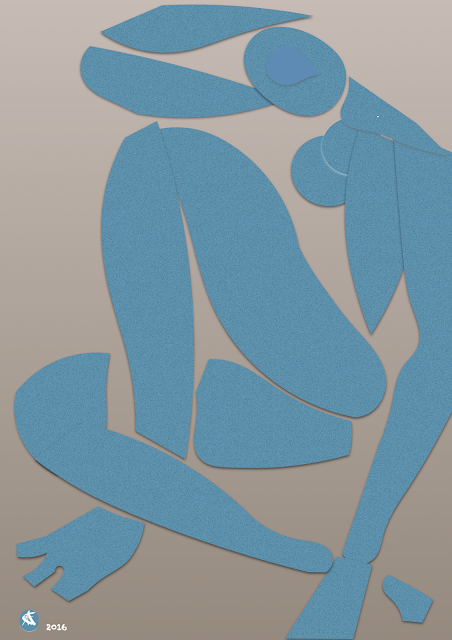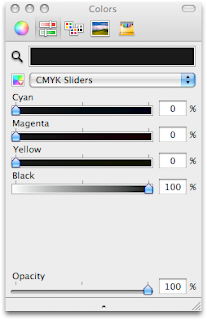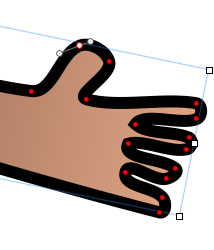Over the years, I've posted here many times on the hidden gem, i.e. little known powerful set of design tools in Pages. In many ways it is no less sophisticated than similar Adobe applications but incredibly easy to master — and a pleasure to use. Some may even find it therapeutic, a respite from your usual work. Try, for example, to design a family or a company logo or even copy a famous picture.
As Apple updated Pages, menus, tools, and shortcuts have evolved and changed. However the basic principles of drawing with Pages tools remain the same in the current version of Pages. The main tool you would want to use is the 'Pen Tool', or draw tool. In the current version, Pages 7.2, October 2018, you will find it at the top right of the Shapes menu
(see screenshot at the end of this post). Click on it and begin to draw shapes, lines, modify them, give them colour, and combine several shapes to create your own original image.
Here is a detail from 'Eve', a famous print by Eric Gill (1926).
(I am not publishing here the full version to comply with Google's advertising rules, but you can see it on my other blog, 'Reading Art', here. You can support both, I Work in Pages and Reading Art, by donating via PayPal, click the button at top right of the blog.)
This image is made entirely of lines and shapes created in a Pages document. See below for more explanations.
In the image below I've selected a hair on the woman's head. Note: it is a shape, not a line. To draw it, you need to click several time with the drawing pen and double click at the end of the shape. Then curve it, give it colour (here, it is Tin from the crayon box), move it around, drag to shorten or elongate. Repeat to create more. Zoom in when you work on small details of the picture.
This next image below shows the same detail but with a different hair selected. Now, this is a line. It may be easier to draw: from the shapes menu you select 'Line' rather than Drawing Pen, and then modify it. However, it gives you fewer options when you want to change style, curvature or other features. Working with the drawing pen may be more fiddly but allows you more creative space.
 |
| Pen Tool in shapes menu. |