The main body shape is made with iWork/Pages Draw tool (Pen) which is at the end of the Shapes menu. Click several times to make a rough shape and then make it editable and smooth curves (Smooth Path) under the Format menu.
Arms are separate shapes. Double click on the last dot to make the upper part of the arm look 'connected' to the body. Fill the body and the arms with complementing colours in Graphic Inspector. The second arm is a copy (duplicate) of the first, you don't need to draw it again. Under Arrange menu Send to Back the second arm to make it look like a left hand.
The picture below shows how fingers are drawn. To make it easier, increase the zoom of your document from 125 to 300 or 400 percent.
The picture below shows editing points (red dots) for the arm.
And here is the full picture. Add a speech bubble and type in your words — a promotional slogan, a political point or a piece of advice.
Read more in my new book 'iWork for Mac OSX Cookbook' (2012), follow me on Twitter at iworkinpages, like my page I Work in Pages on Facebook and add me to your circles on Google+.



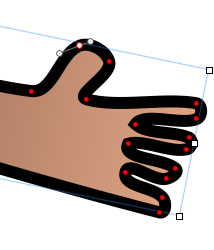


No comments:
Post a Comment