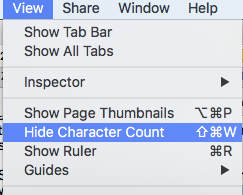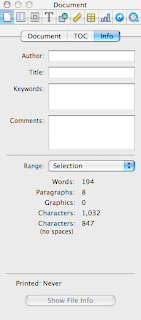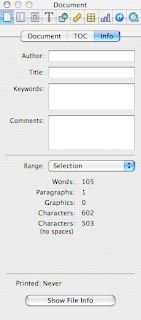Walt Mossberg, a Wall Street Journal columnist and a writer on All Things Digital web-site, in a rather condescending though overall positive
review of iWork 2008 suite writes this about Pages (August 2007):
The Pages program was originally more of a page-layout program than a writing tool. The new version attempts to fix this imbalance with a less artsy word-processing mode. But the effort is only partly successful. It still de-emphasizes some writer-friendly features. For instance, its auto-correct function is much weaker than Word’s. Another example: In Word, to see how many words your document contains, you just glance at the bottom of the screen. In Pages, you must dig down into a submenu to find the answer. The command for showing invisible formatting marks also is harder to find than in Word.
Word count in Pages, a source of numerous wailings, is indeed in a submenu (Writing Tools>Show Statistics). However only someone new to Pages would use this path, common in older versions of Word and AppleWorks/Claris. To set Pages to show word count instantly and dynamically:
- under View menu open New Inspector, set it to Document>Info and watch the word/character count as you type. Check word count in highlighted selections of text. Use the second Inspector for other tasks.
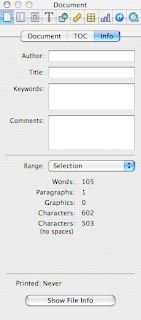 (picture on the left shows word count for the quoted text from Walt Mossberg's article.)
(picture on the left shows word count for the quoted text from Walt Mossberg's article.)
OK it's not at the bottom of your page, but it is at a glance's distance.
Update (Jan 2012): Current versions of iWork/Pages show word count at the bottom of the page. Fuller count features – characters, lines, paragraphs etc. are in Document Inspector.
Pages will remember that you had two Inspectors open and after you'd closed a document or quit the programme a new document will open with two Inspectors again, one of them ready to show Word count. Document Info Inspector can be positioned wherever it is most convenient for you - at the bottom of the screen for instance, if you want to stick with your Word habits.
(Please read about word count in Pages on this blog here)
I was also mildly surprised at the comment that invisible formatting marks are harder to find. Yes, Word has the paragraph sign in the Toolbar which shows invisibles, but in Pages there is an easy to remember (and to type with either left or right hand) shortcut
Command+Shift+i for showing/hiding invisibles and Command+Shift+l for showing/hiding the layout grid.
In the Menu this command is under View.
(Please read a previous article on this blog about the two shortcuts here)
As a matter of principle I don't use AutoCorrect (how do you auto correct
form when it should be
from? and vice versa?) or autoanything and am against introducing into Pages the AutoSave function (horror: boss sees your autosaved 'draft' comments on her memo! you meant to delete them, but too late...) I have just looked at AutoCorrect options in Pages and in Word. They don't seem to be very different to me and both offer customisation.
I started working in Pages three years ago when work on the English language magazine for Normandy began. Over that period I have done a substantial amount of work in Word, including translations of two books from English into Russian and numerous articles from Russian into English. Over time I noticed that I was getting increasingly frustrated with Word, mostly because of its cluttered look, but also because I felt that somehow it took me longer to do word processing operations in Word than in Pages. Word looses to Pages in exactly this presence of too many formatting features, most of which user may not even need. In the end, when the last batch of translations came from my client in Word, I simply copy/pasted the text into Pages, did all the work, including proofing, referencing and word/character count, there and then copy/pasted the finished document back into Word to send to the client. Even though many of my co-workers and clients send me their documents in Word, my feeling is that there is less and less room for Word in what I do. In many cases I don't even open Word docs in Word, but in Pages or TextEdit.
Writing, editing and proofing tools in Pages, in my opinion, are superior to that of Word. In my line of work I find very useful the ability to check variations in spelling (British English/American English) with the built-in Oxford American dictionary, richer than the Word dictionary. The programme's Writing Tools (Edit Menu) also allow, again, direct from your open document, to do Google, Wikipedia and Spotlight searches. The former two are invaluable for editors, proofers and, I suppose, researchers, while the latter makes it easy to track numerous documents relating to a particular subject. Spotlight works from practically all Mac applications - Mail, Address Book etc.
Two general observations:
1- iWork is a developing new software - the progress from the first 2005 version to the latest is astounding. It has become much more than an office productivity suite. It is not clear to me where Apple intends to take it from here. I suspect that, concentrating on sales of affordable, status-sensitive hardware (iPhone, iPod) and on its 'switch campaign' (bringing Mac computers back into the mainstream) they simply don't have the resources to promote iWork as well as it deserves. Or it may be that Apple is just not ready for this. It may be, I also suspect, that Apple does not yet WANT to overmarket iWork so as not undermine its own top of the line design products.
2 - Comparing iWork with Office is not entirely correct, nor fair, I think. iWork gives ordinary self-taught users immense design power, up until recently only available to professionals. And it complements other applications and tools that come preinstalled on Macs - iPhoto, Preview, Mail, Safari, Address Book. So, in fact, iWork is not so much a stand-alone product like Office, but a naturally integrated Apple Mac application. I am, of course, partial, but in all honesty I'd compare Word to TextEdit (old Simple Text), the preinstalled Mac word processor, rather than Word to Pages. Apple has enhanced TextEdit over the last few years to the point that most day to day word processing tasks (letters, memos, lists etc.) can be done in TextEdit. It now takes photos and other graphics too. Font Panel and Colour Palettes in TextEdit are the same as in Pages. Instead, I'd measure iWork against InDesign and Quark, or MS Publisher. In fact,
www.stocklayouts.com, a commercial web-site offering professionally designed templates, has recently added iWork/Pages to the list of compatible programmes, which also includes InDesign, Quark, Corel, Illustrator, Publisher and, yes, Word.