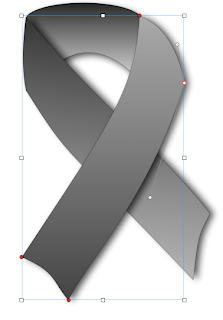Six days after the Boston Marathon bombings over 35 thousand people ran in the London Marathon, 700 thousand cheered them on in the streets and Prince Harry, who fought in Afghanistan, presented medals at the finish. Many held up posters saying 'Boston, we are with you.' 'We shall never surrender' to the terrorists, was the message.
As a sign of solidarity in grief many wore small black ribbons. In case you want to put a black ribbon on your website, avatar or any other document, here is a sample I designed in Pages.
The ribbon consists of three rectangles I imported from the Shapes menu.
Next step is to make the rectangles editable: Format > Shape > Make Editable. Then, Format > Shape > Smooth Path. Do it with each rectangle.
When the rectangles are editable they show red dots — editing points. Drag them to change the shape of the rectangle.
When you Smooth Path of the editable shape, each editing point, when selected, also shows propeller-like curving handles. Drag these to change curves.
In Graphic Inspector, select either Gradient Colour Fill or Advanced Gradient Colour Fill. Choose complementing shades of black and dark grey to give the shapes volume. Add shadows.
Send the shape at the top, that represents the bend in the ribbon, to back: Arrange > Send to Back.
The shape on the right should be at the front: Arrange > Bring to Front.
Move the shapes with the mouse or keyboard arrows together to form the image of the ribbon.
When finished turn your Pages document into an image, PDF, JPEG or PNG. Remove the white background with the Alpha tool in Preview. Now you can use it in your projects.
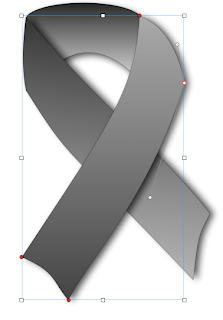
The picture on the right shows the ribbon with editing points selected.
You can also make a ribbon with the Draw Tool, the last option in the Shapes menu. Read this earlier article on I Work in Pages: '
Draw your Awareness Ribbon in iWork.'