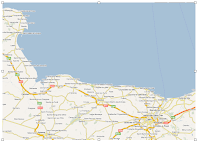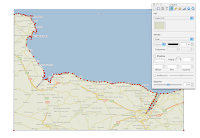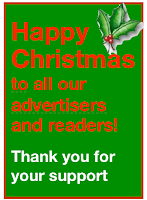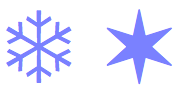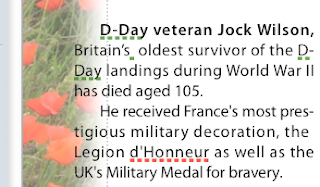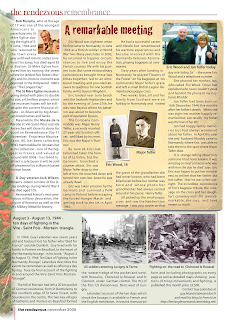In this post I want to show
- how elements from iWork templates can be used in our own designs
- and how to combine multi-column layout with text boxes and graphic images.
The background for this magazine page (picture on the right) with a historical theme is from the Musical Poster template.
 |
| Background from Musical Poster |
Open it with File>New From Template Chooser.
The image of a yellowed piece of paper in the background is locked, you cannot select it.
To unlock, Arrange>Unlock. When the image shows handles, copy it and paste into your document. (picture at bottom left).
Then resize to fit your design, send to back or move to background, also under Arrange menu. You can rotate it by dragging the handles while pressing Command and change proportions: uncheck 'Constrain proportions' in Metrics Inspector and drag handles to resize.
When the poster image is in the background you can arrange other elements of the page on top of it. To avoid accidentally moving the background image, choose Arrange>Make Backround Objects Unselectable.
The images here are screenshots, actual PDFs will have a high definition suitable for high-end professional printing.
Note that the magazine page has a combination of one, four and three column formats for text.
Next, I'll show how to use a combination of layout and text boxes to design pages like that.
You can subscribe to I Work in Pages, or follow me on Twitter, Facebook and Google+.