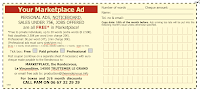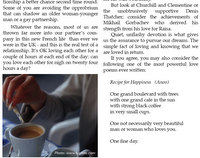We've counted 35 squares in the puzzle so far.
Now, there are five more hiding within the grid. Let's show them in blue and count.
36 -
37 -
38 -
39 -
40 -
Is that it? In the first post on the squares puzzle I said I'd counted 51 squares. Where are they? or was I wrong? Help!
In previous posts on the squares puzzle, here, here and here, read how to select individual cell borders in an iWork table and where to use this feature in graphic design.
Here is one example. The photo on the left and the poem to the right of it sit together on a page as one block. They are a one-row two column table with invisible (white) cell borders. The photo on the left fills one cell, and the centered text sits in the second. The layout here is quite simple. But in a more complex design you may want to move this block in between the columns, make borders coloured, add shadows, — all in one go. Read more in this earlier article.
Now, there are five more hiding within the grid. Let's show them in blue and count.
36 -
37 -
38 -
39 -
40 -
Is that it? In the first post on the squares puzzle I said I'd counted 51 squares. Where are they? or was I wrong? Help!
In previous posts on the squares puzzle, here, here and here, read how to select individual cell borders in an iWork table and where to use this feature in graphic design.
Here is one example. The photo on the left and the poem to the right of it sit together on a page as one block. They are a one-row two column table with invisible (white) cell borders. The photo on the left fills one cell, and the centered text sits in the second. The layout here is quite simple. But in a more complex design you may want to move this block in between the columns, make borders coloured, add shadows, — all in one go. Read more in this earlier article.
Read more in my new book 'iWork for Mac OSX Cookbook' (2012). Follow me on Twitter at iworkinpages, like my page I Work in Pages on Facebook and add me to your circles on Google+.