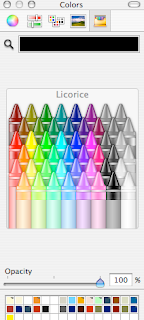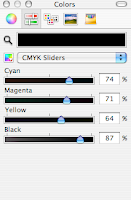Acrobat Distiller has several settings.
Choose Press Quality or Prepress, whichever settings are available in your version of Acrobat. Here is a summary of my settings which have given me consistently good results (Acrobat Pro 7):
This is an excerpt from the longer article 'From Pages to CMYK PDFs'. I am republishing it in short version just to give the settings.
A few additional tips:
Choose Press Quality or Prepress, whichever settings are available in your version of Acrobat. Here is a summary of my settings which have given me consistently good results (Acrobat Pro 7):
- Under General set Resolution to 2400 dots per inch;These should give you CMYK ready PDFs and keep your printer happy.
- Under Images set Sampling off and resolution for color and grayscale to 300 pixels per inch and 1200 pixels for monochrome;
- Under Color: Settings file none, Color management policies: set to 'Convert All Colors to CMYK';
- Under Fonts: check Embed all fonts checkbox.
This is an excerpt from the longer article 'From Pages to CMYK PDFs'. I am republishing it in short version just to give the settings.
A few additional tips:
- If you are planning to use a professional (commercial) printshop for your project, arrange for a visit to sync your settings with them.
- If that is not practical, send them a test sample of your PDF to check that it's ok.
- Always ask for press-ready proofs, especially for larger projects such as books or magazines, preferably on paper, but surely in PDF form.
- It is not difficult to produce press-quality PDFs from iWork/Pages. But avoid getting into too much technical detail, decide early at what stage your work is finished and you hand it over to others. You may find a printer who would take the Pages document and convert them for you. Or 'print' your Pages project to PostScript and take PostScript files to the printer.
- Avoid those who tell you Pages can't be used for professional printing, they can.
Read more in my new book 'iWork for Mas OSX Cookbook'
Follow me on Twitter at iworkinpages
Like my page I Work in Pages on Facebook
and add me to your circles on Google+