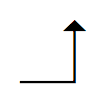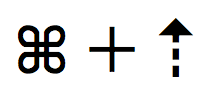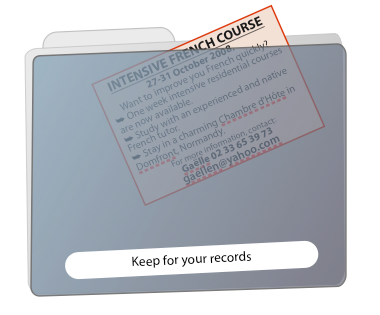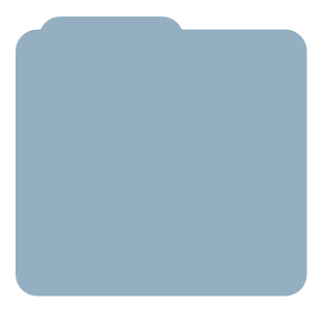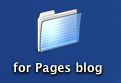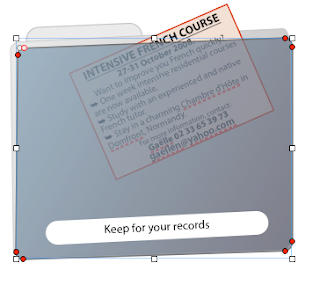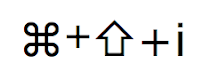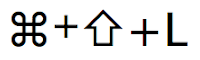Some of my friends complain they find it difficult to keep the desktop free from clutter. When you work on a project or do extensive research on the internet Desktop often becomes littered with dozens of files - notes, stickies, downloads, screenshots, etc.
Some of my friends complain they find it difficult to keep the desktop free from clutter. When you work on a project or do extensive research on the internet Desktop often becomes littered with dozens of files - notes, stickies, downloads, screenshots, etc.
I must admit that I have a cluttered desktop too. However I found that a simple trick I call double-docking helps to limit if not to avoid desktop clutter. Double docking is putting your work files into the Dock or into the sidebar of your Finder windows.
DOCK I
If you look at the Dock, the strip with application icons at the bottom of your screen (you can put it on the right or on the left of your screen, or make it invisible when not needed), you can see a vertical line slightly to the right of centre.
For a long time I couldn't understand what it was for. By trial and error I found out that applications go to the left and collapsed files to the right.
You can drag your favourite applications to the Dock, left of the vertical stroke, but not to the right of it. And you can also drag files to the Dock, the section on the right of the vertical stroke, but not on the left. Collapsed files stay in the Dock only as long as they are open, but the ones you put in the Dock stay there for as long as you need them at hand. They become aliases of the real files. Switch off your Mac for the night, but your current work files will still be there in the Dock when you switch on again in the morning. So, put your current files in the Dock and move them away from the Desktop to a dedicated folder, Documents for example, to sort later.
When you want to open a file you click on it in the Dock and it opens in the same way as applications launch. When you are finished with that file drag its icon (alias) off the Dock - and it disappears in a puff of smoke, but the file itself stays where you put it.
DOCK II
This not the Dock itself, really, but the sidebar you can open or close in any finder window by clicking on the oval button in the top right corner of window. By default there are Documents, Applications, Desktop and a few other folders.
If you keep your current work files in a particular folder, say Current Project, you can drag that folder into the sidebar to allow yourself direct access to that folder. So if your Current Project folder is inside Documents>My files>Work>Clients>Current Project you can avoid going through numerous folders to reach the one you need by clicking once on it (its alias) in the sidebar.
The same can be done with files: a document you work on for several days or a template of a business letter, a flyer or an email - everybody has a set of documents which basically only need slight changes to be reused again and again. So these can go in the sidebar. When you don't need them anymore, just drag them off the sidebar - and they disappear in a puff of smoke, same as when you drag icons off the Dock. Again, it is only the alias that disappears, the file itself stays where you put it.
If your office has several Macs on a local network, you can put aliases of folders located on other computers in the sidebar. When you click on it your Mac connects to that other computer and opens the folder you need.
Changing items which appear in the sidebar can also be done by choosing Finder>Preferences in the Finder toolbar.
Do I hear people complaining that their Docks and sidebars are cluttered now?