
Walt Mossberg, a Wall Street Journal columnist and a writer on All Things Digital web-site, in a rather condescending though overall positive review of iWork 2008 suite writes this about Pages (August 2007):
The Pages program was originally more of a page-layout program than a writing tool. The new version attempts to fix this imbalance with a less artsy word-processing mode. But the effort is only partly successful. It still de-emphasizes some writer-friendly features. For instance, its auto-correct function is much weaker than Word’s. Another example: In Word, to see how many words your document contains, you just glance at the bottom of the screen. In Pages, you must dig down into a submenu to find the answer. The command for showing invisible formatting marks also is harder to find than in Word.
Word count in Pages, a source of numerous wailings, is indeed in a submenu (Writing Tools>Show Statistics). However only someone new to Pages would use this path, common in older versions of Word and AppleWorks/Claris. To set Pages to show word count instantly and dynamically:
- under View menu open New Inspector, set it to Document>Info and watch the word/character count as you type. Check word count in highlighted selections of text. Use the second Inspector for other tasks.
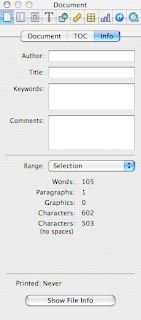
(picture on the left shows word count for the quoted text from Walt Mossberg's article.)
OK it's not at the bottom of your page, but it is at a glance's distance. Update (Jan 2012): Current versions of iWork/Pages show word count at the bottom of the page. Fuller count features – characters, lines, paragraphs etc. are in Document Inspector.
Pages will remember that you had two Inspectors open and after you'd closed a document or quit the programme a new document will open with two Inspectors again, one of them ready to show Word count. Document Info Inspector can be positioned wherever it is most convenient for you - at the bottom of the screen for instance, if you want to stick with your Word habits. (Please read about word count in Pages on this blog here)
I was also mildly surprised at the comment that invisible formatting marks are harder to find. Yes, Word has the paragraph sign in the Toolbar which shows invisibles, but in Pages there is an easy to remember (and to type with either left or right hand) shortcut
Command+Shift+i for showing/hiding invisibles and Command+Shift+l for showing/hiding the layout grid.
In the Menu this command is under View.
(Please read a previous article on this blog about the two shortcuts here)
As a matter of principle I don't use AutoCorrect (how do you auto correct form when it should be from? and vice versa?) or autoanything and am against introducing into Pages the AutoSave function (horror: boss sees your autosaved 'draft' comments on her memo! you meant to delete them, but too late...) I have just looked at AutoCorrect options in Pages and in Word. They don't seem to be very different to me and both offer customisation.
I started working in Pages three years ago when work on the English language magazine for Normandy began. Over that period I have done a substantial amount of work in Word, including translations of two books from English into Russian and numerous articles from Russian into English. Over time I noticed that I was getting increasingly frustrated with Word, mostly because of its cluttered look, but also because I felt that somehow it took me longer to do word processing operations in Word than in Pages. Word looses to Pages in exactly this presence of too many formatting features, most of which user may not even need. In the end, when the last batch of translations came from my client in Word, I simply copy/pasted the text into Pages, did all the work, including proofing, referencing and word/character count, there and then copy/pasted the finished document back into Word to send to the client. Even though many of my co-workers and clients send me their documents in Word, my feeling is that there is less and less room for Word in what I do. In many cases I don't even open Word docs in Word, but in Pages or TextEdit.
Writing, editing and proofing tools in Pages, in my opinion, are superior to that of Word. In my line of work I find very useful the ability to check variations in spelling (British English/American English) with the built-in Oxford American dictionary, richer than the Word dictionary. The programme's Writing Tools (Edit Menu) also allow, again, direct from your open document, to do Google, Wikipedia and Spotlight searches. The former two are invaluable for editors, proofers and, I suppose, researchers, while the latter makes it easy to track numerous documents relating to a particular subject. Spotlight works from practically all Mac applications - Mail, Address Book etc.
Two general observations:
1- iWork is a developing new software - the progress from the first 2005 version to the latest is astounding. It has become much more than an office productivity suite. It is not clear to me where Apple intends to take it from here. I suspect that, concentrating on sales of affordable, status-sensitive hardware (iPhone, iPod) and on its 'switch campaign' (bringing Mac computers back into the mainstream) they simply don't have the resources to promote iWork as well as it deserves. Or it may be that Apple is just not ready for this. It may be, I also suspect, that Apple does not yet WANT to overmarket iWork so as not undermine its own top of the line design products.
2 - Comparing iWork with Office is not entirely correct, nor fair, I think. iWork gives ordinary self-taught users immense design power, up until recently only available to professionals. And it complements other applications and tools that come preinstalled on Macs - iPhoto, Preview, Mail, Safari, Address Book. So, in fact, iWork is not so much a stand-alone product like Office, but a naturally integrated Apple Mac application. I am, of course, partial, but in all honesty I'd compare Word to TextEdit (old Simple Text), the preinstalled Mac word processor, rather than Word to Pages. Apple has enhanced TextEdit over the last few years to the point that most day to day word processing tasks (letters, memos, lists etc.) can be done in TextEdit. It now takes photos and other graphics too. Font Panel and Colour Palettes in TextEdit are the same as in Pages. Instead, I'd measure iWork against InDesign and Quark, or MS Publisher. In fact, www.stocklayouts.com, a commercial web-site offering professionally designed templates, has recently added iWork/Pages to the list of compatible programmes, which also includes InDesign, Quark, Corel, Illustrator, Publisher and, yes, Word.

Very good overview of Pages' advantages!
ReplyDeleteI somewhat disagree with the statement "the progress from the first 2005 version to the latest is astounding", but it depends on one's preferences of course. I agree that a lot of things have happened, but the things that have bothered me most since version 1 are still not implemented:
1. Save to Word format. I refuse to use a non-standard file format as main format for my documents, as the forward compatibility is questionable. What applications will read my Pages 3.0 files in 15 years' time? The result is that I make a backup in Word or PDF format of every single Pages document, and that is a detour I do not like having to do.
2. Support for Japanese furigana. Support for Japanese vertical writing. I do not understand that Apple are able to sell Pages in Japan, as those features, that you see in every printed Japanese book and newspaper, are not available.
3. Support for right-to-left writing. I admittedly do not read any right-to-left language myself, but considering the huge market with the whole Arab world, Iran, Pakistan, Israel and large parts of India, it seems very strange that Apple has chosen to ignore this feature. There are easily 1 billion speakers of right-to-left languages - and none of them can use Pages to write in their native language.
But then, yes, for European languages (and Simplified Chinese), Pages is an increasingly useful tool.
Cool post!
ReplyDeleteI hadn't, until recently, tried MS Office for Mac. The result: I found it ok, but not better than the Windows version. And man, I don't like the windows version. It looks good and it certainly is not bad software, but it just gets to my nerves sometimes. I tried composing a document in word, dragging pictures, tables, etc, trying to make it actually look and feel good, but it was as hard as it is on Windows.
I love the power that Pages gives you over the actual design of the document you are composing. You can not only write your report, but make it look as you want it to look. And it actually works.
I also love keynote, it is many steps ahead of powerpoint. Keynote presentations look a lot more "pro".
Sure, regarding spreadsheets, I think Excel is still more powerful than numbers, but Numbers fullfills most of my needs in that field, and most other issues can be accomplished with NeoOffice Calc. There is actually no single requirement in the spreadsheet field that I haven't been able to solve with either Numbers or Calc.
I think you can compare iWork and Office. And I can say, personally, give me iWork over Office any day.
Anyway, I agree that iWork is not entirely the same. It aims to offer similar tools, but I think the focus is actually very different, and that's the good thing. That's why you may feel more at home comparing pages to indesign (gosh, I don't line indesign at all!!) or publisher.
I agree that Pages' progress has not broken any world speed records. Progress seems to be in randomly odd directions, with the obviously broke ignored and things that used to work becoming broke in the new version.
ReplyDeleteMy beef with Pages is all the blithely ignorant design decisions that seem to have the sole purpose of making things harder. Time and again they have reinvented the wheel, by adding more sides to it.
If you work only in the templates, and spend the time to learn its quirky ways, it can be usable, but go off the beaten track and you better have your Machete and Rough Planet Guide handy.
The split WP & Layout modes "solution" is execrable. Go from one to the other, and you have the fossil features of both appearing in the other to add to new user confusion.
How absurd that they are so incompatible that you have to resort to copy and paste to move material between them.
Guess which has most of the features of a DTP layout program? Why Word Processing mode of course!
Layout mode lacks any useful facing pages, no master pages, no auto flowing text and the need to endlessly insert pages is bizarre, as is the lack of any retrospectivity in the "templates". Word Processing mode is little better, lacking features that were standard 20 years ago.
No named retrospectively editable colors, no layers other than the master objects in WP mode, no ability to view and edit styles in one place, no bleeds, no spreads, no crops, no slugs, no imposition, no spot colors.
After the initial excitement comes the dawning reality that this is not going to be as easy as Apple made out, and growing irritation at invisible or hidden UI elements. Particularly the lack of a freely visible selection tool that can grab objects under other objects.
Most of all I detest the arse backwards way everything works.
Just to change a style, you have to replace it. To change a template you have to overwrite it. Using exactly the same name with the correct U&lc, but working blind because you can't see it. Coloring an object avoids the obvious method of selecting it and clicking on a color swatch and once applied you can't tell what color it is, because there is no feedback on selections!
Weird things like Personal Templates appear in Template Chooser in a nesting order opposite to the way you had them in Finder. Creating templates, that actually apply as expected, is one of the most convoluted long winded processes I have ever encountered, and of course they behave differently in WP and Layout mode. The counter intuitive way they work, endlessly catches me out and confuses new users.
Having thoroughly confused most users, forcing them to seek help, Apple of course has matched it with appropriately crap documentation. My guess is they are as clueless as to how it works as the rest of us, if not more so.
I can continue in far greater detail.
Curiously it is the seductiveness of something that has so much promise, but is so poorly executed, that throws up a challenge for me!
No design app. has ever got the best of me before!
For serious page template design, the lack of conditional text is a show-stopper. For example, even openOffice provides some conditional text capabilities. They are clunky and limited--but quite useful as far as they go.
ReplyDelete