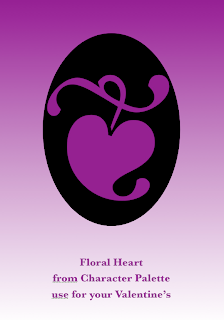
Here is another great idea on how to do a Valentine in Pages.
I must give credit for this design (image below left) to Jumsoft.com, a dynamic Lithuanian company which produces a brilliant array of templates, clipart and applications for Macintosh users. They include iWork templates, themes and clipart.
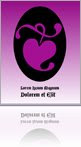
The beauty of Jumsoft's templates is in simple creativity. Even if you are not planning to buy clipart or templates, visit their web-site for ideas.
I was flicking through Jumsoft's Pages samples when I saw this lovely Book template (image at the end of the post). The central image looked familiar and soon I remembered where I'd seen it - the Character Palette. It is called Floral Heart and sits with a selection of other heart shapes in Miscellaneous folder.
I recreated this design (top right) in Pages.
How to:1. CHARACTER. Open the Character Palette and find Floral Heart under Symbols>Miscellaneous, drag and drop it into your Pages doc. Characters from the Palette are manipulated like text. Make it really big - here the font size is 313 points.
Choose colour (Command+Shift+C - to open Colour Palette). The colour used here is called Plum in the Crayon box.
2. BACKGROUND. Go to Text Inspector>More> Background Fills - tick either character or paragraph box, click on the colour tab and choose black (Licorice).
You can fiddle with the Heart as it is at this stage - to position it in the centre of the page. But it might be easier to do the following step.
3. IMAGE. 'Print' your Pages document to iPhoto (or PDF) - open Print Dialogue and find this option under the PDF drop down menu.

4. COLOUR. Now, 'Colour' the Page: create a rectangular shape, resize it to go over the page margins.
In Graphic Inspector click on Fill and choose gradient colour fill. Click on the top bar and choose Plum, for bottom choose Snow (white).
Under Arrange menu choose Send to Back or Send Object to background.
5. MEDALLION. Go to iPhoto or wherever your 'printed' Heart image is stored and import it back into the Pages document. Position in the centre and adjust the size.
Under Format menu choose Mask with Shape>Oval. Adjust the mask and position of the image inside the mask to get the perfect 'medallion' look.
6. MESSAGE. Import a text box and write your Valentine's message.
Look at the sequence of pages in the Jumsoft palette below: the same Floral Heart image is used in several different ways and sizes - as a faded background image, on a different background or as a vignette, or a bullet. Which creates a themed romantic style.

Original design of the Book Template by Lina Kruopyte
Please read these recent articles on Valentine's clipart and graphics:
Valentine's Clip Art and Graphics: How to make it in Pages
Clipart for iWork Pages: Where is it?
The Hughes Family Pages Templates
Valentine's Clip Art and Graphics: How to make it in Pages
Clipart for iWork Pages: Where is it?
The Hughes Family Pages Templates

No comments:
Post a Comment