-
Jennifer Grainger, a reader of this blog asks:What about layering on an image? For instance, I'm trying to create a Christmas card to print and send out today - and all I want is to put Santa hats on my husband’s and mine heads in the photos. I found a santa hat clip art on google but I can't seem to layer it on our heads, plus, unlike MS clipart - it has the white box around the image.This shouldn't be difficult.- Remove the white background around the image with Alpha tool. If it's not in your tool bar, it is under Format menu. Launch Alpha, click on the image and drag the crosshair over the white background several times. The white ‘box’ will disappear.- to put hats on your heads (layering) use Arrange menu>Bring to front. The hats will be in the top layer. If you want the tops to point in opposite directions flip one of the images in Metrics Inspector. If hat proportions are awkward, try unchecking Constrain Proportions in Metrics Inspector. That way you can stretch Santa’s hat.Hope this helps - and Happy Christmas!
Showing posts with label Christmas clipart. Show all posts
Showing posts with label Christmas clipart. Show all posts
Saturday, November 30, 2013
Christmas Clipart: Santa's Hat with White Background.
Monday, December 31, 2012
Friday, December 07, 2012
Drawing a Snowman.
This is a video tutorial on how to draw a Snowman in Apple's iWork Pages. Watch it here or on my YouTube channel.
Use the Draw tool to create basic shapes. Activate it from the Shapes menu or by going via Insert > Shape > Draw a Shape.
It works like 'connect the dots' exercises in children's drawing books. And it is as simple. Each click by the draw tool creates a dot. Each new dot is connected to the previous by a default line. To finish the shape, click on the first dot again, or double click on the last dot you've made.
To make the lines curve, drag the mouse around slightly after clicking. The dot will show a 'propeller' with two blades.
Click on the tip of the propeller and drag. This changes the curve. Pull out to make a more rounded shape, push in to 'slim down' the shape.
Eyes, nose, the bellybutton and the bucket are default shapes from the Shapes menu edited to fit the design.
Eyes are Ovals.
The nose is a triangle. Under Format menu, choose Shape > Make editable. The triangle will show red dots - editing points. Click on the red dot and drag it to change the shape of the triangle. Double click to make the shape curving and drag the propeller tips to shape the triangle into the Snowman's nose.
The bucket is a rectangle from the Shapes menu. Make it editable and shape into a trapezoid (top side shorter than the bottom side.)
Use the Graphic Inspector to change colours, thickness of the shape's contours and add shadows.
The whole project takes 30 minutes to one hour to complete.
I've used the tools and options available in both iWork'08 and '09. If you only have the older '08 version you will be able to make this Snowman too. iWork'09 has some additional features including Advanced Gradient Fill with which you can add a 3D effect to the drawing.
This video does not contain explanatory notes and is meant for those who are already comfortable with iWork basics. If you have any questions or comments, please send them in.
Read the ten-step tutorial on how to create a Christmas card in Pages.
Read the ten-step tutorial on how to create a Christmas card in Pages.
Saturday, December 31, 2011
Happy New Year 2012! Snowman and Tree.
Happy New Year to the readers of I Work in Pages!
I've just quickly drawn a tree with a star on top. It may need more tweaking, but I am putting it here anyway. See if you can improve on this desi
The picture on the right shows the click-points I made with the Draw tool while designing the tree. After the basic shape is drawn make the shape editable: Format>Shape>Make editable. Next, to make curves, add Format>Shape>Smooth Path. Drag and rotate editing handles that look like propellers sticking out of each editing point (little red dot) when it is selected.
Outline of the shape is 2 points, colour is Cayenne. The tree has gradient colour fill – Fern and Moss.
The star is from the Shapes menu with an advanced gradient fill flowing from Maraschino in the centre to Salmon at the edges. The outline is 2 points thick, colour is Cayenne.
The little robin sitting on snowman's hand is also designed in iWork. See details in 'Designing Robin: Smaller Graphic Elements'.
I've made several versions of the snowman. Read details in this article: 'Snowman: Drawing and Editing Images in iWork'.
©A.Anichkin
Wednesday, December 21, 2011
Christmas and New Year Projects
For Christmas projects to print or to send digitally please read this previous article on I Work in Pages:
Christmas Projects in Pages.
And have a look at other festive ideas and solutions in other posts.
A complete 10-step Christmas card design tutorial is here.
Friday, January 14, 2011
A Bit of Cheating: Designer's Tracing Paper
There is a little robin sitting on the Snowman's hand in my New Year greetings card.
And here is a little secret disclosed: when designing a custom image or a piece of clipart, make it easier by using the 'tracing paper' technique. Find a relevant photo and use the Draw Tool to trace the main parts of the image in the photo.
See the separate shapes that compose the robin and read a few tips on how to draw and colour them in this previous article. And there are two posts on how to draw Picasso's dog with other clever tricks that make more sophisticated pictures possible: The Dog: from smooth to wire-haired and Picasso's Dog - in one line.
And a very happy Old New Year to everybody who knows about that great Russian and East European tradition – to celebrate the New Year again with friends on the 13/14 of January. If you didn't know, it's never too late.
Photo: David Jordan
Friday, January 07, 2011
Designing Robin: Smaller Graphic Elements
I designed an image of Robin for 2011 New Year's greetings card. Here are a few of the graphic elements that compose the image next to the finished picture.
The red-brown breast is made with the Pages Draw Tool (last one in Shapes menu). I gave it a picture frame with blurred edges.
The eye is composed of two ovals, black and white. The white vertically squashed oval is the real gem: without it Robin's eye would have looked dull, but adding the white gives it the lively twinkle that makes the whole image so lively. They are a bit tricky to get right, so start with both oval shapes big, adjust proportions, then group both shapes under Arrange menu, and after that reduce the size proportionate with the rest of the bird. In my example the black oval is 0.42cm x 0.46cm (0.17in x 0.18in) and the white is 0.04cm x 0.07cm (0.01in x 0.03in).
There is a 'spare' tail of a natural length for using the image on its own. The shortened tail is for when you want the bird to sit on an object with part of the tail obscured by it, for example when the Robin is on a branch, a tree stump or on a fenc post.
Use Drawing tool to draw the main body of the bird. Don't make too many dots with the 'pen', otherwise the shape will be difficult to edit. I've used four for the lower part of the body and three for the head.
Make a rough outline, change default Stroke (frame) to Picture Frame, choose one you like, change thickness. Change default colour. My Robin has gradient colour fill starting with greyish red at top right and going to light grey at bottom left.
Then under Format menu choose Shape>Smooth Path and then Shape>Make Editable. Click on the shape two times – click, pause, click again – to make the editing points (little red dots) appear. When you click on a red dot it turns white and shows two 'propellers'. Move dots to change dimensions of the shape and rotate the propellers to change the curves of its contours. Propellers can be pulled out or pushed in. Neighbouring dots affect one another. You have to try several times to achieve the desired curve.
Click on images to see small details.
Please read 'Curving lines and shapes - make them in Pages' and a full 10-step tutorial to making a greetings card in Pages. A list of other articles on curving lines and shapes is at the end of this post.
Christmas Robin by ©A.Anichkin
Wednesday, December 15, 2010
Custom Bullets - How to Make Them
 |
| A pink footprint and a wine glass from Carly's photos |
Hi! - I was wondering if you had any advice for creating custom bullets? - What is the best size? Resolution? File extension?
Carly Loewenthal, www.flickr.com/carlyinfocus
Any image or graphics would do, I think. It all depends on how you are going to use your bullets.
To create a custom bullet in you document, go to Text Inspector click on List tab, then click on the Bullets and numbering drop-down menu and scroll down to Custom Image. Click Choose and select an image to make it into a custom bullet. Or you can drag the image from Desktop to Custom Image well. I've just tried Carly's 'hippie church' photo with the pink footprint and another one with the wine glass, they both work fine. I've used PNG format that you get when you use Screenshot (Command+4 and drag crosshairs over the image on screen).
 You can also use JPEG format that digital cameras produce or PDFs that you can make from your pages document.
You can also use JPEG format that digital cameras produce or PDFs that you can make from your pages document.
General rule: use smaller, lighter files with lower resolution for web projects (72 dpi, you can check resolution in Preview) and higher resolution (300 dpi) for print projects (cards, posters etc.).
On your Mac, have a look at the images in iChat Icons on your hard disc: HD>Library>Application Support>Apple>iChat Icons. You will see a selection of images there – flags, flowers, fruit, guitars, planets. They are .gif files, very small in size, 4 kb, but still usable as bullets in a print project. From the Gems collection I’ve used with good results the Ruby Heart – for bullets in Private Ads of the Classifieds section in my magazine when we did a Valentine's special. If you are planning to use any of the files there duplicate, but don’t remove them from the folder as this is an Application Support folder for the whole of your computer.
I've used a photo of a Christmas candle for bullets in an article on how to avoid holiday stress and a photo of a red poppy for a list of Remembrance Day (Veterans Day) events. Just a few days ago I designed images for a Q&A page in a magazine that can be used as bullets to outline Questions and Answers in the body of the text.
If you simply put a photo into the Custom Image window of the Bullets window, it will come out as a square bullet.
To make photos look round you can, in a Pages document, put your image inside a round shape: insert an oval shape, in Graphics Inspector choose 'Image Fill' and select the photo (put it onto Desktop while working on the project). Alternatively, put the photo itself in a Pages document, and Mask With Shape>Oval. This may take longer, but you have more flexibility in moving the image inside the mask – with the photo of the pink footprint I've avoided clipping the big toe. Make a screenshot of the round image (it will go on your Desktop) and choose it as custom image for bullets.
You can also remove background with Instant Alpha (if it's not in the toolbar of your document, use it from the Format menu). That way you get just the footprint without the tarmac it's painted on. Make a screenshot of the Alpha image and choose it for the Custom Image.
Bulleted text below is an image, click on it to enlarge.
Photos are copyright material and belong to Carly Loewenthal, used with permission. www.flickr.com/carlyinfocus
Saturday, November 20, 2010
Christmas Projects in Pages
As the festive season approaches I would like to post a few links to previous articles here on how to make clipart, cards and bring Christmas theme in other projects.
Update for 2012/13 season: see the 2012/13 snowman and a video tutorial showing the drawing process step-by-step in this post.

And in the article Сhristmas graphics and clipart: a few easy tricks see how to use Christmas theme in your print or web project, where to find holiday clipart that is already on your Mac and how to use elements of Pages templates, for example, a champagne glass from the Catalogue template.
Read the complete tutorial to desinging your own original Christmas card in Pages: Card Design in iWork/Pages: A Complete 10-Step Tutorial (jump links to all 10 blog posts, includes tips on how to put a Santa cap on your photo and how to make clipart with your own photos).
Draw an original Snowman in a few easy strokes with Pages tools: The Snowman: drawing and editing images in Pages

And in the article Сhristmas graphics and clipart: a few easy tricks see how to use Christmas theme in your print or web project, where to find holiday clipart that is already on your Mac and how to use elements of Pages templates, for example, a champagne glass from the Catalogue template.
Sunday, August 01, 2010
Card Design in iWork/Pages: A Complete 10-Step Tutorial
This tutorial is about designing a Christmas card, but, of course, the techniques described can be used for any occasion.
The tutorial is published here in ten easy to follow steps, each has jump-links to the next and the previous steps.
1. Santa Cap: how to draw the pompon (use and edit ready-made shapes)
2. Santa Cap: how to draw the band (use Draw Tool)
3. Santa's Cap: how to draw the top (editing shapes and curving lines)
4. Santa's Cap: how to make the clip art image
5. Put Santa's Cap on the head: how-to (moving and arranging images)
6. Santa's Cap: the 'tracing paper' technique
7. Add background image, soft frame and additional frame, draw your own letters and give them a 'smudged' effect
8. Make a snapshot to turn it into a piece of original clipart
9. Holly made into clip art (how to use Alpha and Mask tools to make clip art)
10. Finishing touches: arranging clip art, various design suggestions, rotating, duplicating and resizing clip art images.
Please see also this list of other articles on creating shapes and original design and read an overview of where to find clipart on your Mac.
All elements of this design, except the portrait of the girl, were created by ©Alexander Anichkin. To see the picture of the girl go here.
Sunday, December 20, 2009
Let's design a Christmas card in Pages: (10) - adding a holly pattern
This is how the holly twig will look in the card.
To do this copy-paste our clipart image from the previous post into the Pages document with the card. It should be set as a floating, not inline image.
Next, resize to proportions.
Rotate: press Command, move cursor over one of the handles of the selected image and it will turn into a kind of bent arrow.
Duplicate (or copy-paste) to get as many additional clipart images as you want. Keyboard shortcut for duplicating is Command+D.
Flip to achieve symmetry. Flipping is in Metrics Inspector.

We can stop here, or ad a dozen more hollies to create a frame (top image), or drop the whole lot, leave just one, but enlarge it (second image from top).
Now, to send out your card, print it in Pages, make it into a PDF, JPEG or a PNG to send via email or put on your web-page.
To see the original picture of the woman in the card click here. It is a landmark image of the 20th century.
To go back to Step 9 click here
Let's design a Christmas card in Pages: (9) - adding a holly pattern
... and this is what you should get after working on the photo with the Alpha tool.
Here are a few how-to steps:
- import the photo into a Pages document. Opening a new one might make the work easier.
- remove blue sky with the Alpha tool (it’s under Format menu and in the Tool Bar). Drag the crosshairs several times, but be careful not to make 'holes' in the leaves.
- mask the Alpha image with Shape. Mask with Shape is under Format menu. We want to mask the image in order to get a piece of clipart without the unwanted bits.
Here I used the Oval. After putting the mask on, we first resize it to cover the wanted area of the photo.Then, under Format, we make the mask editable just like any shape. Red editing dots appear. When you click on them you can move them with keys or mouse, and also change curves of the shape with 'propeller handles'.
Click on propeller end-points and drag to extend or shorten them. Click on the red dots and move them around one by one until you achieve the desired result. Remember that if blue grids get in your way, you can temporarily disable the 'snap to grid' function by pressing and holding the Command key while moving the dots.
After masking is complete we have a holly clipart that we can put anywhere (image at the top).
Come back in a few hours to put the holly on our Christmas card.
To go back to Step 8 click here
Wednesday, December 16, 2009
Let's design a Christmas card in Pages: (8) - adding a holly pattern
Click here to go to Step 9
Holly tree leaves with red berries are often used in Christmas decorations and on cards. I am lucky to have a huge holly tree just down the lane. So, today, on a sunny frosty day I walked there and picked a few twigs. Let's see how to work them into the cards we've already created. Come back in a while and have a look. For a clue read this previous article on I work in Pages.

for Step 7 click here
Thursday, December 10, 2009
Let's design a Christmas card in Pages: Santa's Cap (6) - cheating
for Step 7 click here
Take a ready image from an old card, scan it or take a photo of it, or find one on the internet, drop it into your Pages document and then trace the elements of the image with the Pages Draw Tool. This works much like tracing paper and pencils. Then colour the elements, edit them, group or make a PDF, JPEG or PNG file to use separately.
This little bit of 'cheating' makes the work much easier.
Here is another Santa's cap I drew. There are five elements: the pompon, the band, the main body of the cap in lighter red and two darker shapes inside. Feel free to reuse it as a clipart image or try to recreate it in Pages by tracing the contours with the Draw tool.
To go back to Step 5 click here
Wednesday, December 09, 2009
Let's design a Christmas card in Pages: Santa's Cap (5) - put it on the head
for step 6 click here
Now the exciting stage. Take the photo and import it into your Pages document. Next drop in Santa's cap.As you see there is a white backgroud around the cap. We need an alpha image, with no background (or transparent background). That's where the Instant Alpha tool comes in. It is under Format menu. Or, depending on how your Pages are customised, in the tool bar.
Select the cap, choose Alpha Tool and your cursor turns into crosshairs (little plus sign). Drag it over the white background several times - and presto, it becomes transparent. Hit return to save Alpha's work.
Now we move the cap on top of the head. If for some reason the image slides under the photo, use Arrange menu to Bring it to Front. Drag the image with cursor or move it with keyboard arrows. Press Shift to move ten points every time you hit an arrow.
When the cap is roughly in position, resize it or the photo, or both to make it 'fit'. Try flipping the cap from left to right in Metrics Inspector. If you have two people in the photo, you may want the pompon pointing in opposite directions, use flipping to achieve this.
To rotate the cap, press Command and drag one of the 'handles' of the selected image.
Here you may find that hair, jewelry or the background of your photo gets in the way. Use Mask or Mask with Shape (under Format menu) to hide parts of the photo you don't want on your card. If you choose Mask with Shape, remember that Masking Shape can be made editable (Format>Shape>Make Editable) - red dots appear, move them to mask exactly what you want, rotate and extend the 'propellers' on each dot to make the mask contours curve how you want them to.
When you are satisfied with the results, save the file - and let's see what we can do next.
To go back to Step 4 click here, link to next step is at the top.
Let's design a Christmas card in Pages: Santa's Cap (4) - making clipart image
for Step 5 click here
Before we put Santa's hat on the photo, we need to make the three main elements of the image stay together while we move and resize it.We can select all the elements and then Group them together under Arrange menu. That way the cap will move as one object.
But if you try flipping it, copy-pasting or resizing you will see that elements shift or proportions get distorted.
To make a reusable and flexible clipart image make a PDF or JPEG image. Open print dialogue window (Command+P) and choose a format from the 'PDF' drop-down menu in the bottom left corner. 'Save PDF to iPhoto' option gives you a JPEG image. PNG images are also good for online or print projects: press Command+Shift and type 4 – cursor will turn into crosshairs, drag it over the cap and let go. Camera shutter sounds and a PNG file appears on the Desktop.
Now we have our own original clipart image. Feel free to use one from this blog or send me yours - I'll put it here.
Next I will be putting the cap on photos. Come back soon and see how.
To go back to Step 3 click here, the link to Step 5 is at the top of this post.
Tuesday, December 08, 2009
Let's design a Christmas card in Pages: Santa's Cap (3) - the top
for Step 4 click here
To draw the top of Santa's cap use the same technique as for the band (see previous post): use Draw tool to make the main shape and then add creases as separate shapes - lines. Choose colour fill and remember to Smooth Path under Format menu.
You have several elements now: the pompon, the band and the top. I am showing them here as separate elements, but of course, it is easier to draw them together, as one image consisting of several shapes and then to adjust and edit them so that they fit together.
Next, we will put the cap on the photo. Come back soon to read the next post.
for Step 2 click here
Let's design a Christmas card in Pages: Santa Cap - band (2)
To read step 1 click here.
Click on Shapes in the document toolbar and slide down to the last option – the Free Draw tool. Click continuously until the shape is ready, then click on the first dot to 'close' it. Choose colour. At this point the shape will be jaggedy. To smooth the curves go to Format Menu, slide down to Shape and then to Smooth Path. If you find it difficult to 'draw' the shape straightaway, from scratch, have a peek at Step 6 to see how you can 'cheat'.
If you are not satisfied with the contours of the shape you can edit it: click on the shape twice, slowly, not double-clicking, when red dots reappear, click on them one by one to move. If 'snap to grid' function is on, moving dots will try to 'jump' to align themselves with the others. It may be annoying, so disable snap to grid temporarily by pressing and holding Command while you move the dots.
Use 'propeller' handles on dots (they appear when a dot is selected) to adjust the curves.
When you are done add two black lines for creases in the cap. Use Draw Tool again, but when the line is finished double-click on the last dot or hit Escape. Set colour fill to none in the Graphic Inspector. Go to Format menu again and Smooth Path. Move the 'creases' in place. If they 'slide' under the main shape, go to Arrange menu and Bring them to Front.
Next, I'll be making the top of the hat, come back in a while and see how to make it.
Let's design a Christmas card in Pages: Santa Cap (1)
 Jennifer Grainger, a reader of this blog, has asked for help in putting a Santa cap on the photo of herslef and her husband. She is designing a Christmas card in Pages.
Jennifer Grainger, a reader of this blog, has asked for help in putting a Santa cap on the photo of herslef and her husband. She is designing a Christmas card in Pages. I put one on a good friend of mine (right) and on myself (below left). Follow me as I make the cap and put it on our heads.
First, let's make the pompon.
Click on Shapes in an open Pages document and choose the circle.
Add a picture frame to it, set width at 3 points, click colour fill and choose colour, here I've put gradient colour going from white to light grey.
Let's leave it for now and design the rest of the cap. See next post shortly.
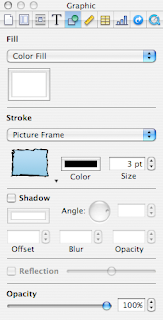
Click here to go to step 2.
Design a holiday greeting in Pages
 With the holiday season approaching many of you will be looking for ways to do greetings projects. Pages is a fun tool to accomplish them - with all the family taking part.
With the holiday season approaching many of you will be looking for ways to do greetings projects. Pages is a fun tool to accomplish them - with all the family taking part. Clipart is one way of designing a greeting card. But there are tools in Pages that let you design your own original holiday greeting. Here, I have put together a list of posts about tools, techniques and tricks that can help you design an original greeting. (The apple image top right is designed in Pages, read how to here)
It seems that many Pages users are simply unaware of the power that Draw Tool gives. It is not just curving lines you can create with it, with drawing tool you can do exactly what it says - draw. And 'write' too. In fact, you can create your own full alphabet in any language - and original cards and drawings. I have published several articles here on various uses of the drawing tool.
Here is a list of posts about curving lines and irregular shapes:
Curving lines and shapes - make them in Pages
Doodling memorable dates in Pages
Creating clipart and original shapes in Pages
Designing D-Day map in Pages
Doodles: Picasso's room
Jigsaw cutouts with Pages
Christmas graphics and clipart: a few easy tricks
Valentine: make your own in Pages
Drawing letters and numbers in Pages: Happy New Year
Yes, we can: drawing in Pages
Keeping your lines straight
How to design folders
Maps in Pages
Please feel free to send me your own ideas, questions and links to what others do with Pages.
Subscribe to:
Posts (Atom)
Copyright
© 2006-2010, 2010-2017 Alexander Anichkin, All Rights Reserved.
All content is original and was created by me, the author and publisher of I Work in Pages.
Quotations and images are attributed where applicable.
No republication without express prior permission.
Blog template by Blogger with customisation by the publisher.
All content is original and was created by me, the author and publisher of I Work in Pages.
Quotations and images are attributed where applicable.
No republication without express prior permission.
Blog template by Blogger with customisation by the publisher.










































