29 jan 2019
- Click on the document icon > Command+i, or
- Click/tap once on document icon > Control+click for on-screen menu > Choose Get Info
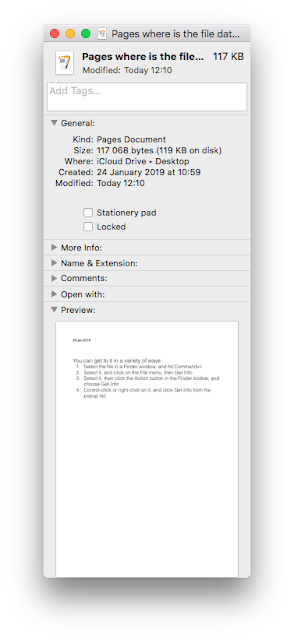 We have many different reasons to want to look up the document data — word count, type, ownership-copyright status, who commented on it and when.
We have many different reasons to want to look up the document data — word count, type, ownership-copyright status, who commented on it and when.
For me, one of the main reasons is to remember when I wrote (created it). When I work I get loads of side ideas that I want to scribble down quickly to develop later. Sometimes it’s a full sentence, sometimes just a couple of key words. Sometimes I put the words into the name of the document leaving the body itself blank.
Suppose it’s a reference to a news event of the day, or a radio programme? I need the date! How do I find out? Document properties, of course.
For some reason, the current version of Pages (7.3; UPD 16 Sept 2019: this trick works in Pages 8.1)) doesn’t make it as easy as it used to be. In older version you could look up the Pages document under the File menu. Now it’s no longer there.
So, where do we find data on our Pages document?
Close the document, click or tap on it once in Finder or in the folder where you keep it.
Press Command and type i (letter i for ‘information’). The old-style Inspector window will open showing you lots of information about your document, including the day it was created and when it was opened and modified.
After selecting (clicking once your file) you can also go to the File menu in Finder and select Get Info.
And a third, even smarter for some, way of opening that window is to Control-click the Pages doc, which opens a pop-up menu with a Get Info option right over the file icon.
That’s it!

No comments:
Post a Comment