(update for Pages 7.3)
About ten years ago I published a comprehensive review of various places on your Mac where you can find clipart and clipart like images, that come pre-installed on your computer. (See 'Clipart for iWork/Pages where is it')Looking for clipart remains one of the top searches for Apple Mac users. Much of what I described in that old article still stands. Some things have changed slightly.
In fact, Apple has added some new collections of ready-made clipart. It's very easy to use, just remember where it is.
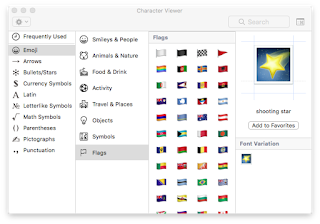
For example, instead of Character Palette, there is now a Character Viewer.
To go to it, open System Preferences, choose Keyboard and click on Input Sources (that's where you add or remove additional languages that you may be using).
At the bottom of the window there is a box Show Input menu in menu bar. Tick it, and the language icon, a national flag, will appear at the top of the screen.
When you click on it, at the bottom you see Show emoji and symbols option. Click on it, and the Character Viewer will open.
Here you will find hundreds of clipart symbols, including, yes, emoji, but also many others, animals, flags, cars, stars etc.
Choose the one you want and drag it to your document.
You can also double-click it to add to your document, or — this is an additional beauty — to whatever text you are typing on the Internet, for example in a Facebook discussion or to your blog. Double-click the symbol to add it to your text. Like this, for example, 🤠.
Another hidden gem is 'image bullets'.
In Pages, open the Text Inspector (under the View menu, go to Inspector and check/tick Show Format).
In the Inspector side-pane, look further down for Bullets and Lists and click on No Bullets tab to open a drop-down menu. There you will see the Image Bullets option.
Click on it to show a host of attractive image bullets. They will appear at the beginning of each paragraph that you choose to have bullets.
Now, the last option there is Custom Image. If you choose it, you may add your own image, a mugshot of yourself or someone else, or an avatar, like in the Internet forums.
Use it to liven up your document when you prepare role-playing games, or teacher-student discussions, or when you write a script.

No comments:
Post a Comment