
This beautiful picture by Mike Forster was on the cover of a February issue of our magazine with Valentine's theme.
I wanted to put the just married couple in the picture in front of the magazine strapline while keeping the background behind the text. This is a powerful design trick, very popular in print media.
And it can be done with just the tools available in Pages.
There are two ways to 'separate' the people in the picture from the background and put them 'in front' of the text:
- use Draw Tool from the Shapes menu in the Tool Bar to create a cutout
- use Instant Alpha to remove background
Here I used the 'cutout' method.
- First import the photo in the Pages document, resize and position it as needed.
- Then choose Draw Tool from the Shapes menu in the Tool Bar and create a shape which 'traces' the contours of figures you want to cut out from the original photo. Set object fill to none and stroke to none in Object Inspector so that you can see the photo underneath. The more dots you use the better.
- Third, after the free draw shape is finished, set it to Image Fill in the Object Inspector and choose the original photo for the Fill.
- In the Fill submenu choose Scale to fill... With luck the original photo will fit thefree draw contour exactly. If not edit the shape by clicking on it twice (not double clicking - click, pause, click again). You should see little red dots. Click on them one by one to edit the shape (drag them or move with keyboard arrows) and make the photo sit tightly within the shape.
- Now, under Arrange menu, bring your cutout to front, so that it overlaps the straplines at the top of the page. Adjust the position of the cutout on the page.
- Then select the original photo and Send it to Back (Arrange menu) so that the background you had cut out from the image in front sits behind the magazine title and other text.
You may find that the original photo in the back shows bits you don't want to be seen. Resize and reposition it so that only the empty background shows. Here I had to import the original photo again to leave just the empty sky in the back. In the image below you can see parts of the two photos sitting in the back. I moved them for demonstration purposes.

- Next, create Text Boxes for other magazine straplines highlighting contents etc.In print the seam between the three photos is practically invisible.
I also wanted to put the bare foot of the bride on top of the bottom strapline - but by then ran out of time.
The Instant Alpha method may be easier, but you must have a photo with consistent colour in the background. Otherwise the Alpha tool will be erasing elements of the image you want to keep.
Anyway, again for demonstration purposes, here is the same photo with the grey Normandy Winter sky removed with Instant Alpha and replaced with the bright blue Summer one. The Summer sky photo is behind the main photo, masked and mask resized to fit the photo dimensions.
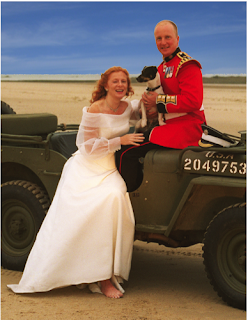
Read more about cover design tricks in 'How to Outline Text in Pages'.
Please read these articles on I Work in Pages where other uses of Draw Tool and Instant Alpha are described:
Creating clipart and original shapes in Pages
Creating your own clipart with Instant Alpha
and about another design trick used in this magazine cover - opaque patch on the Willys Jeep:
Last minute corrections - use patchwork

This is very clever, thank you. I love pages, but am constantly frustrated on how to do things cause there is so little documentation and I don't have much background in graphic design ideas. I stumbled upon your blog and have learned several useful things. Thanks for posting.
ReplyDelete