A few tips on how to make a Remembrance Poppy in iWork Pages. (See a short video below with added images.)
1. Import an Oval.
2. Change the default colour in Graphic Inspector. Click in the colour well and choose a colour from the Colours Viewer. Or mix a colour yourself. Here the red has these CMYK readings.
3. Make the shape editable: Format > Shape > Make editable. Besides the white square handles the oval shape will show red dots - editing points.
4. Drag the white squares to resize the shape.
5. Click on a red editing point and drag to change the shape of the oval.
6. When a red editing point is selected, it shows propeller-like handles. Click on the round tip of the propeller and drag to change the curves of the oval.
7. Finally, tilt the petal of the poppy slightly. Press Command, and drag a white square.
8. To make the second petal, duplicate the first. Press Command and type D. Edit the second petal in the same way as the first. Move them together to form the Poppy.
9. Add another oval to the document. In Graphic Inspector, give it a black colour.
Resize to the dimensions of the central button. To stop the oval losing its round shape, press Shift while dragging the white square handles. This constrains proportions of the shape.
10. Draw the leaf and the stalk with the Draw Tool. It activates when you choose the last option in the Shapes menu in the Toolbar, or Insert > Shape >Draw a Shape.
Click to make the first point of a shape. When you click again and the second point will be connected to the first with a line.
Click several times to make a rough outline of the leaf and then click on the first point to ‘close’ - finish the shape. Change default colour to the one you want, for example Asparagus in the box of crayons in Colors Viewer (Inspector).
11. Make the rough shape rounded: Format > Shape > Smooth Path. Next, edit the rough shape by moving the red editing points (click and drag, or type on the keyboard arrows) and dragging propellers.
Each rounded point of the shape can be made ‘spiky’ again. Select the editing point and double-click on it.
12. The poppy stalk can be made with the Draw Tool, or by inserting a Rectangle from the Shapes menu and editing it – Format > Shape > Make editable.
I’ve added the curved text ‘Poppy Appeal’ to the button here. There is no easy way to curve the text in Pages. So I made it in Comic Life and then pasted into the Pages project.
When the poppy is ready, you can use it in your iWork Remembrance Day project, or make a screenshot, export to PDF and use it anywhere in other projects.
You can remove the white background in Preview. Use the Alpha tool there to ‘rub out’ the white.
All images in this post are created by A.Anichkin, the publisher of I Work in Pages. I waive any copyright claims to them. Please feel free to reuse them in honour of the veterans and the war dead.
Click on the Remembrance Poppy label to see other posts with the Remembrance theme on I Work in Pages.


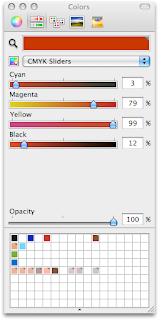


No comments:
Post a Comment