Friday, April 22, 2011
Wednesday, April 20, 2011
The Dog. From Smooth to Wire-Haired (Changing the Shape's Outline)
Please read the article on how to draw Picasso's Dog here.
A reader writes:
Thanks for the tips on using the Bezier pen. I tried to make the jagged line, but was not successful, can you include any helpful hints? – Dawn
To change the outline of the shape (dog's coat) open Inspector and choose Graphic.
In Pages'08 there is only one suitable option – the first one in Graphic Inspector>Stroke>Picture Frame (the tope left one).
Pages'09 greatly improved the choice of outlines, moving it from picture frames to lines: Graphic > Stroke > Line. Try whatever suits your project best. Here is what I got – all sorts of different breeds of Dachshund (read about them on wikipedia) from smooth short-haired to wire-haired. First, simple outline:
Next option, smudged line, more hair:
And the outline curves fountain-pen-style:
And a Japanese calligraphy style:
And a hairy wild dachshund:
And, finally, if you want to add colour, in Graphic inspector click on Colour Fill and on the colour well. When colour viewer opens choose colour (here it's Mocha from the box of crayons):
And remember, the same method can be used to 'write' exciting letters and numbers! Read these two articles on I Work in Pages:
All images ©A.Anichkin
Read more in my new book 'iWork for Mac OSX Cookbook' (2012), follow me on Twitter at iworkinpages, like my page I Work in Pages on Facebook and add me to your circles on Google+
Sunday, April 17, 2011
Picasso. The Dog. In One Line.
This is a copy of Picasso's famous drawing, The Dog (Le Chien). Not copy as in copy-paste, but as in a re-drawing of someone else's drawing, by hand, i.e. it's my original artwork. And you can try it too.
 |
| Smooth curve |
I made it with the Pages' Draw Tool (pen) in one continuous line, beginning with the front paw and ending with the muzzle. I then added a picture frame (one of the jagged lines) to the image.
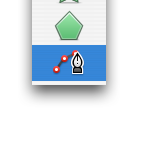 There are several tricks here involving curving the line. To see other articles on this technique search the curving lines in iWork Pages label (click on the label at the bottom of this post).
There are several tricks here involving curving the line. To see other articles on this technique search the curving lines in iWork Pages label (click on the label at the bottom of this post).In this example one trick is crucial: changing the line from smooth curve to pointed angle. It comes in handy when you need to angle the line under the tail of the dog (the angle points inside the shape) and around the nose of the dog (the angle points outside the shape).
Here is how to do it:
Nose: to change the smooth curve into the pointed angle select the editing point. Click on it to turn the red dot into the white circle with the red outline. Then double click on it – the rounded curve turns into the angle.
 |
| Pointed angle |
Tail: in Pages when you make a Shape editable and its outline Smooth (Format>Shape>Make Editable and >Smooth Path) each editing point gets 'propellers' when selected. These are for changing the curve of the line. By default propellers point in opposite directions as in the Smooth curve pictures. When you drag one, the other also moves. To make the angled curve pointing inside under the dog's tail you need to move 'propellers' independently from one another. To do this press Command while dragging – that allows you to create an angled curve!
 |
| Smooth curve |
Lump the Dachshund befriended Pablo Picasso and became his muse for years. The artist put him in many of his works. It's a touching story described in the book by David Douglas Duncan Picasso & Lump: A Dachshund's Odyssey
I couldn't find a copyright-free image of Picasso's drawing, but you can see it, for instance here and a photo of the great man himself with Lump here.
See also my copies of Picasso's Femme here and here.
Read more in my new book 'iWork for Mac OSX Cookbook'
 |
| Pointed angle |
Follow me on Twitter at iworkinpages
Like my page I Work in Pages on Facebook
and
add me to your circles on Google+
Friday, April 08, 2011
Macintosh First Ad (1984) and 'You Are All Different'
I've long wanted to publish here the first TV ad for Apple Macintosh computer. I remember seeing the first Mac in the Associated Press bureau in Tokyo in the 80s, when 'computers' were green-faced terminals. I was immediately seduced and danced around it so long that I forgot what I'd come to do there.
Since the late 90s Steve Jobs managed to turn around the fortunes of the company so successfully that it is now difficult to remember what it was up against in 1984. But the main theme that has stayed throughout Apple's marketing later – and its approach to creativity – is already there. Compare it to 'Think different. Think Apple'. Or to 'Mac vs PC' tv ads series.
Or, better still, compare to the scene from Monty Python's Life of Brian where he tries to persuade the crowd of confused followers that he is not the Messiah: 'We are all different!'
This what the wikipedia article about the tv ad says:
And here is Brian telling the crowd to think for themselves, think different (sermon begins at 1min 30sec into the clip):
Since the late 90s Steve Jobs managed to turn around the fortunes of the company so successfully that it is now difficult to remember what it was up against in 1984. But the main theme that has stayed throughout Apple's marketing later – and its approach to creativity – is already there. Compare it to 'Think different. Think Apple'. Or to 'Mac vs PC' tv ads series.
Or, better still, compare to the scene from Monty Python's Life of Brian where he tries to persuade the crowd of confused followers that he is not the Messiah: 'We are all different!'
This what the wikipedia article about the tv ad says:
It is now considered a watershed event and a masterpiece in advertising, and is widely regarded as one of the most memorable and successful American television commercials of all time.
And here is Brian telling the crowd to think for themselves, think different (sermon begins at 1min 30sec into the clip):
Wednesday, April 06, 2011
How to 'Age' a Piece of Paper
I wrote about 'folding' a corner in this post a few days ago. If you want to give the page the yellowed, aged effect, one simple way of doing it is to import the image into iPhoto, click Effects and then Sepia. Try Antique as well. If 'yellowness' is not enough, click on Boost Colour.
Here is how the note-pad page looks like after the process.
This image is a scan of a page I tore from my pad. If you don't have a scanner, try setting a digital camera (or your mobile phone camera) to macro and just photograph a piece of lined paper, crop the image in iPhoto or Preview afterwards and use as clipart.
Oh, and have a look at the Collector's template, it has several clipart images of 'antique' paper. Select and copy-paste into your own project.
Here is how the note-pad page looks like after the process.
This image is a scan of a page I tore from my pad. If you don't have a scanner, try setting a digital camera (or your mobile phone camera) to macro and just photograph a piece of lined paper, crop the image in iPhoto or Preview afterwards and use as clipart.
Oh, and have a look at the Collector's template, it has several clipart images of 'antique' paper. Select and copy-paste into your own project.
 |
| Notepaper from Collector's template |
Tuesday, April 05, 2011
A Note to German Readers
On a German Apple Mac forum found some nice comments on my small effort. Danke shön, Kollegen.
Die Seite ist ohnehin eine Fundgrube für die Nutzer von Pages.
(English: The site is already a treasure trove for the users of Pages.)
Monday, April 04, 2011
PDF Settings for Professional Printhshops and a Few Tips
Acrobat Distiller has several settings.
Choose Press Quality or Prepress, whichever settings are available in your version of Acrobat. Here is a summary of my settings which have given me consistently good results (Acrobat Pro 7):
This is an excerpt from the longer article 'From Pages to CMYK PDFs'. I am republishing it in short version just to give the settings.
A few additional tips:
Choose Press Quality or Prepress, whichever settings are available in your version of Acrobat. Here is a summary of my settings which have given me consistently good results (Acrobat Pro 7):
- Under General set Resolution to 2400 dots per inch;These should give you CMYK ready PDFs and keep your printer happy.
- Under Images set Sampling off and resolution for color and grayscale to 300 pixels per inch and 1200 pixels for monochrome;
- Under Color: Settings file none, Color management policies: set to 'Convert All Colors to CMYK';
- Under Fonts: check Embed all fonts checkbox.
This is an excerpt from the longer article 'From Pages to CMYK PDFs'. I am republishing it in short version just to give the settings.
A few additional tips:
- If you are planning to use a professional (commercial) printshop for your project, arrange for a visit to sync your settings with them.
- If that is not practical, send them a test sample of your PDF to check that it's ok.
- Always ask for press-ready proofs, especially for larger projects such as books or magazines, preferably on paper, but surely in PDF form.
- It is not difficult to produce press-quality PDFs from iWork/Pages. But avoid getting into too much technical detail, decide early at what stage your work is finished and you hand it over to others. You may find a printer who would take the Pages document and convert them for you. Or 'print' your Pages project to PostScript and take PostScript files to the printer.
- Avoid those who tell you Pages can't be used for professional printing, they can.
Read more in my new book 'iWork for Mas OSX Cookbook'
Follow me on Twitter at iworkinpages
Like my page I Work in Pages on Facebook
and add me to your circles on Google+
Subscribe to:
Posts (Atom)
Copyright
© 2006-2010, 2010-2017 Alexander Anichkin, All Rights Reserved.
All content is original and was created by me, the author and publisher of I Work in Pages.
Quotations and images are attributed where applicable.
No republication without express prior permission.
Blog template by Blogger with customisation by the publisher.
All content is original and was created by me, the author and publisher of I Work in Pages.
Quotations and images are attributed where applicable.
No republication without express prior permission.
Blog template by Blogger with customisation by the publisher.












